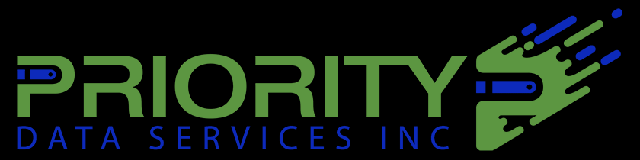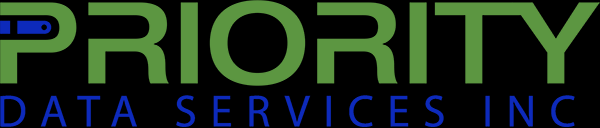Working from home.
The daydream of those of us that end up in the office-cubicle trenches.
This thought lingers after years of office drama and stolen lunches leave a lot to be desired.
Now, we live in the information age ![]() . With it came the ability to transmit information quickly across the globe.
. With it came the ability to transmit information quickly across the globe.
The daydream of yesteryear is our reality.
We enjoy near-instant document transmission. Shared file and data storage ![]() . Remote access to secure networks.
. Remote access to secure networks.
Remote face-to-face contact. Video meetings with 50+ coworkers.
The technology of our science fiction is now real. We have these things because the world’s engineers made it a reality.
Our current reality has exposed the need for these technologies without delay.
In the face of an epidemic ![]() , we are now compelled to conduct business virtually.
, we are now compelled to conduct business virtually.
Check out the following to see how business is continuing to move forward.
JUMP TO:
Remote Access to the Office|
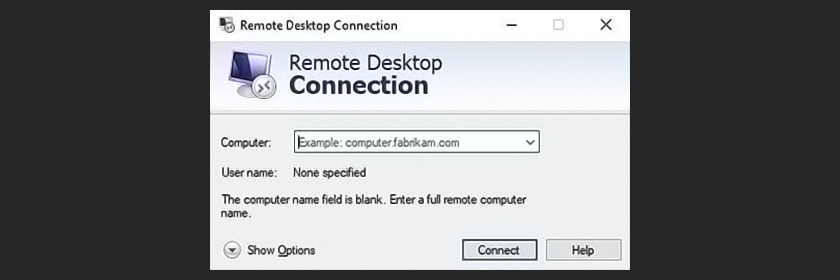
One of the simplest solutions to working from home is through the use of remote desktop software to access your office computer.
Simple because this type of access can usually be achieved with a home PC or laptop with even the modest of specs.
Applications like this allow you to control a computer with another computer, much like if you were actually sitting in front of it.
Many office workers are already familiar with Windows/macOS supporting programs like Team Viewer ![]() .
.
Additionally, there are programs that support remote sessions with Chrome OS ![]() , Android
, Android ![]() , and Linux-based systems.
, and Linux-based systems.
Our recommendation for a remote desktop application is Splashtop ![]() .
.
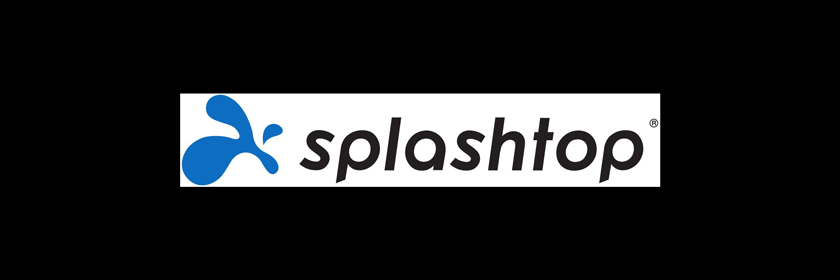
Set up of Splashtop ![]() only requires installation and configuration on both computers and a connection to the internet at both locations.
only requires installation and configuration on both computers and a connection to the internet at both locations.
Once connected via secure login, data is transferred both ways with 256-bit encryption and is protected by additional layers of security.
A caveat is that if you accidentally shut down the accessed computer, it will need to be physically turned back on.
Overall, a remote desktop application will enable work computer access while requiring the least hardware changes.
This solution is the most accessible and affordable for a majority of home offices.
Network Hardware for the Home|

Network Hardware ![]() is a key to ensuring a reliable enough connection to the internet when working remotely.
is a key to ensuring a reliable enough connection to the internet when working remotely.
Outdated routers ![]() caught in a tangled mess of old wiring can seriously hinder performance.
caught in a tangled mess of old wiring can seriously hinder performance.
In most cases, internet service provider (ISP) provided modems ![]() perform well enough, however, an upgrade can improve overall connection speed, handle more devices at once, and improve uptimes
perform well enough, however, an upgrade can improve overall connection speed, handle more devices at once, and improve uptimes ![]() .
.
After assessing your network hardware, ensure that the available internet service upload speed is fast enough at both locations.
At the low end, a 1.5 Mbps (~188 KBps) upload ![]() connection is just enough to handle remote sessions (with degraded graphics).
connection is just enough to handle remote sessions (with degraded graphics).
We recommend having at least 25 Mbps (~3.1 MBps) download ![]() / 3 Mbps (~375 kBps) upload bandwidth
/ 3 Mbps (~375 kBps) upload bandwidth ![]() available to ensure stable operation during remote sessions.
available to ensure stable operation during remote sessions.
Keep in mind that additional devices streaming video on your network will impact performance greatly.
Routers & Number of Devices|
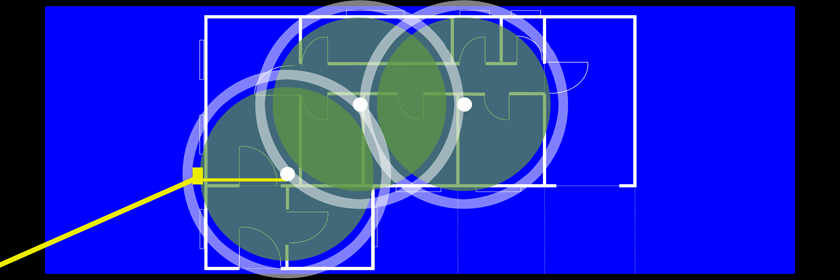
Overcoming bandwidth issues starts with acquiring service that can support all your home devices ![]() .
.
For households with multiple smartphones, online game systems, and streaming devices, a speed of 100 Mbps (12.5 MBps) download / 10 Mbps (1.25 MBps) upload or more is recommended.
Please note that online gaming can be especially taxing on upload bandwidth.
We also recommend that you connect any work-from-home device with a wired connection to ensure the best performance.
The next part that needs addressed is the Ethernet ![]() capability of all hardware.
capability of all hardware.
What you want to have is 10/100/1000 Ethernet ports, with the last number representing gigabit Ethernet.
If you only find 10/100 Ethernet ports on your router, it is time for an upgrade.
For the best Wi-Fi support, an N-standard router or better is recommended to handle all your wireless devices.
Consider getting an AC-standard wireless router as a replacement if your old router is an older standard but provided enough coverage.
They are backwards compatible with any device running on the older a / b / g / n ![]() standards.
standards.
Mesh Networks|
Mesh networking ![]() is an excellent solution if you are having Wi-Fi coverage issues.
is an excellent solution if you are having Wi-Fi coverage issues.
These network kits are made up of a primary router and a number of (typically) identical satellites.
The router is wired to the modem and the satellites are arranged to fill in existing dead spots or evenly distributed.
The router and satellites all connect to each other wirelessly to create a seamless network.
Satellites can be adjusted until they provide the desired coverage.
There are many mesh network kits available but not all are created equal.
Eero ![]() and others, such as Google Nest Wifi
and others, such as Google Nest Wifi ![]() , are great solutions for smaller homes with lower bandwidth needs.
, are great solutions for smaller homes with lower bandwidth needs.
They set up out of the box quickly but fall short in effective range.
The better options for fast, broad-area coverage are Netgear’s Orbi ![]() and Orbi Pro
and Orbi Pro ![]() systems.
systems.
A 3 piece Orbi Pro system can cover up to 7,500 sq ft effectively while broadcasting multiple networks.
Moreover, each satellite is equipped with 4 Ethernet ports for wired connections with nearby devices.
The end product is excellent Wi-Fi and construction-free Ethernet ports for wired connections.
Network Cables|
Getting the most out of your wired devices requires updated network cables ![]() .
.
Cat 5 ![]() cables only support 100 Mbps (12.5 MBps) or less.
cables only support 100 Mbps (12.5 MBps) or less.
These put a serious limitation on home networking capability and data transmission speeds.
The current standard is Cat 5e ![]() cables, an upgrade that increased support to 1 Gbps (125 MBps).
cables, an upgrade that increased support to 1 Gbps (125 MBps).
Cat 6 ![]() / Cat 6a
/ Cat 6a ![]() cables are also available and support 10 Gbps (1.25 GBps) bandwidth.
cables are also available and support 10 Gbps (1.25 GBps) bandwidth.
Upgrades to Cat 6 / 6a will greatly extend the life of your network wiring but at an increased cost per cable.
Going Digital|
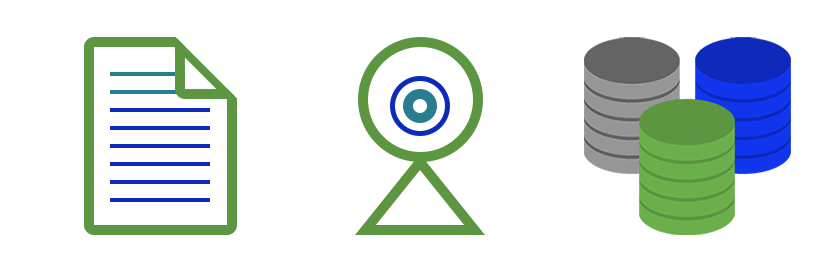
Until recently, going digital was gaining more traction as a buzzworthy phrase than actual implementation in business.
Many decision-makers still feel physical media works for business and always has.
However, digitizing certain common tasks creates efficiency, saves physical office space, and creates a common resource pool.
Cultivate success by keeping everyone connected.
Shared Storage|

Resources related to everything involved in a business need to be readily available.
Storing important documents locally on individual devices results in longer information gathering activities.
Email, while very helpful sharing information, is limited due to use of attachment size limits.
A cloud storage server will keep everyone on the same page through direct resource access and organization.
Cloud storage ![]() servers provide a platform to share resources and documents with coworkers from their home offices.
servers provide a platform to share resources and documents with coworkers from their home offices.
Offerings like OneDrive ![]() , Dropbox
, Dropbox ![]() , and Google Drive
, and Google Drive ![]() are available and are fairly easy to set up.
are available and are fairly easy to set up.
Files are accessed and updated by secure apps on your home workstation.
The right solution for your business depends on what best works your existing services and how much cloud storage is required.
The hunt for those receipts, contact info, and memos ends here.
Digital Documents|
Shifting to a paperless office tends to be the hardest change that businesses make when going digital.
They face potential resistance from employees less savvy with technology.
The reality is that creating digital documents is no more difficult than printing out physical copies.
Print-to-file functions are built-in to word processors ![]() like WordPerfect
like WordPerfect ![]() and Word
and Word ![]() .
.
Created files get stored on a shared network drive where they are accessible to everyone.
Getting everything saved where it needs to go is a matter of simple file navigation ![]() .
.
For anything that still ends up on paper, the use of document scanners provide the means to make them digital.
If the plan is to move to PDF ![]() , you’ll need a document writer that handles PDF creation and editing.
, you’ll need a document writer that handles PDF creation and editing.
This software also allows for construction of reusable, fillable forms and application of optical character recognition ![]() (OCR) for document search.
(OCR) for document search.
Adobe Acrobat ![]() is the most popular choice, having originally created this document format.
is the most popular choice, having originally created this document format.
We suggest Foxit PhantomPDF ![]() because has added more robust editing tools and has made improvements to overall functionality.
because has added more robust editing tools and has made improvements to overall functionality.
Make the switch to digital documents and save money, storage space, and literal tons of paper.
Virtual Meetings|
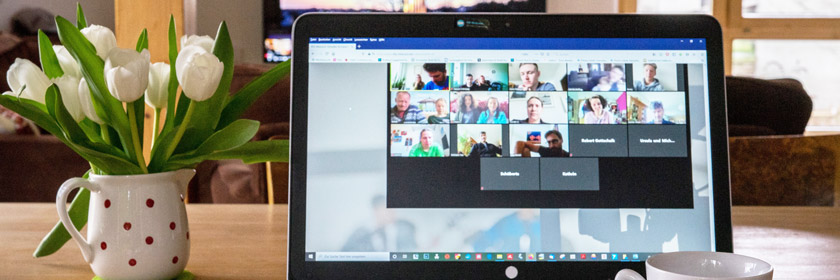
Business cannot be conducted on faceless documents, through non-verbal negotiation, and with an isolated workforce.
Being face-to-face adds context when sharing information or pitching services.
That human element helps us convey ourselves clearly.
The social element creates unity and builds trust.
The solution to this is already built into most home laptops. Webcams ![]() and microphones.
and microphones.
For desktops and laptops that don’t, there’s a range of options at all price levels.
Webcams
Our recommendation is a webcam that broadcasts at least 720p ![]() . 1080p
. 1080p ![]() is ideal.
is ideal.
Check out Logitech’s C920s ![]() for quality at the affordable end.
for quality at the affordable end.
Go for the Huddly GO ![]() if you’re broadcasting with others or equipment.
if you’re broadcasting with others or equipment.
Note that broadcasting above 1080p will consume a lot of upload bandwidth.
Microphones
There are plenty of microphone ![]() options out there, as well.
options out there, as well.
Kensington’s USB headsets ![]() are effective and affordable.
are effective and affordable.
Not into headsets? Try the Samson Meteor Mic ![]() desktop microphone.
desktop microphone.
There’s also the Blue Yeti ![]() if you want to look official.
if you want to look official.
Virtual Meeting Services|
Next, you’ll need a secure meeting place.
Cisco Webex ![]() and GoToMeeting
and GoToMeeting ![]() are already popular choices among businesses.
are already popular choices among businesses.
Microsoft Teams ![]() is perfect for those working with Office 365
is perfect for those working with Office 365 ![]() .
.
Meeting capacities between them vary but easily exceed 100 connections on these services.
Attendees can view up to 25 others at the same time onscreen.
Many services have apps that connect between them, giving greater flexibility when arranging a virtual meeting with new clients.
Online meetings strengthen teams and keep new business opportunities open.
VPN Connections for Remote Access|
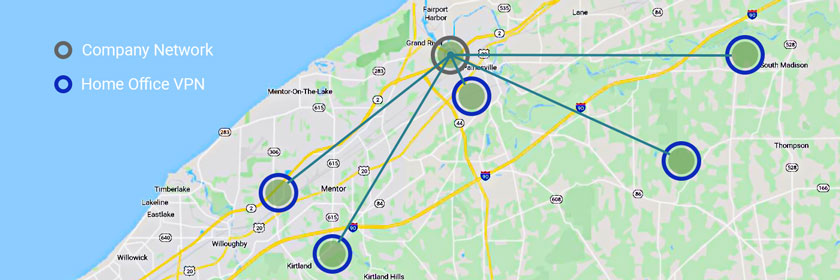
So what do you do if your company has already taken many of these things into consideration?
Working for a company that is on the cutting edge of network technology and security likely has another option.
Remote access through a VPN client.
Setting up VPNs ![]() is possible with a unified threat management
is possible with a unified threat management ![]() (UTM) device.
(UTM) device.
Our recommendation for small businesses are SonicWall ![]() UTMs.
UTMs.
Program clients are installed on approved workstations for employee use at home.
The workstations connect to your work network, permissions are set, and access to resources made available like a day at the office.
This is just some of the tech that is shaping the state of business today.
Moving forward is now starting to become inevitable.
Utilizing a service or two will help your business adapt in the face of new challenges.
Let Priority Data Services ![]() set up remote access, cloud storage, or whatever solutions are the right answer for your workforce.
set up remote access, cloud storage, or whatever solutions are the right answer for your workforce.
Contact us ![]() via the button below or by calling us!
via the button below or by calling us!